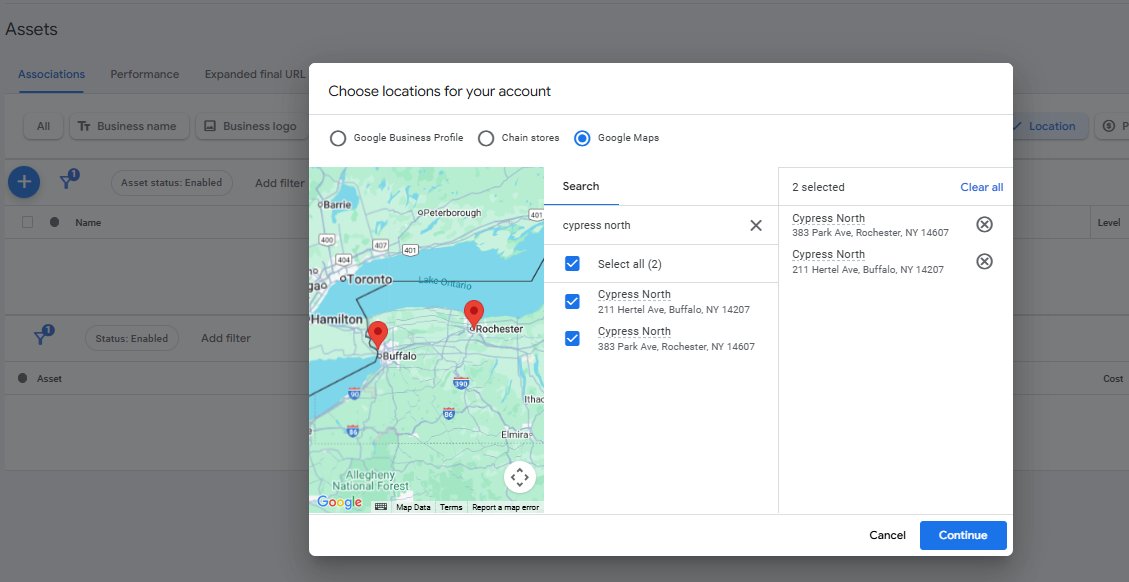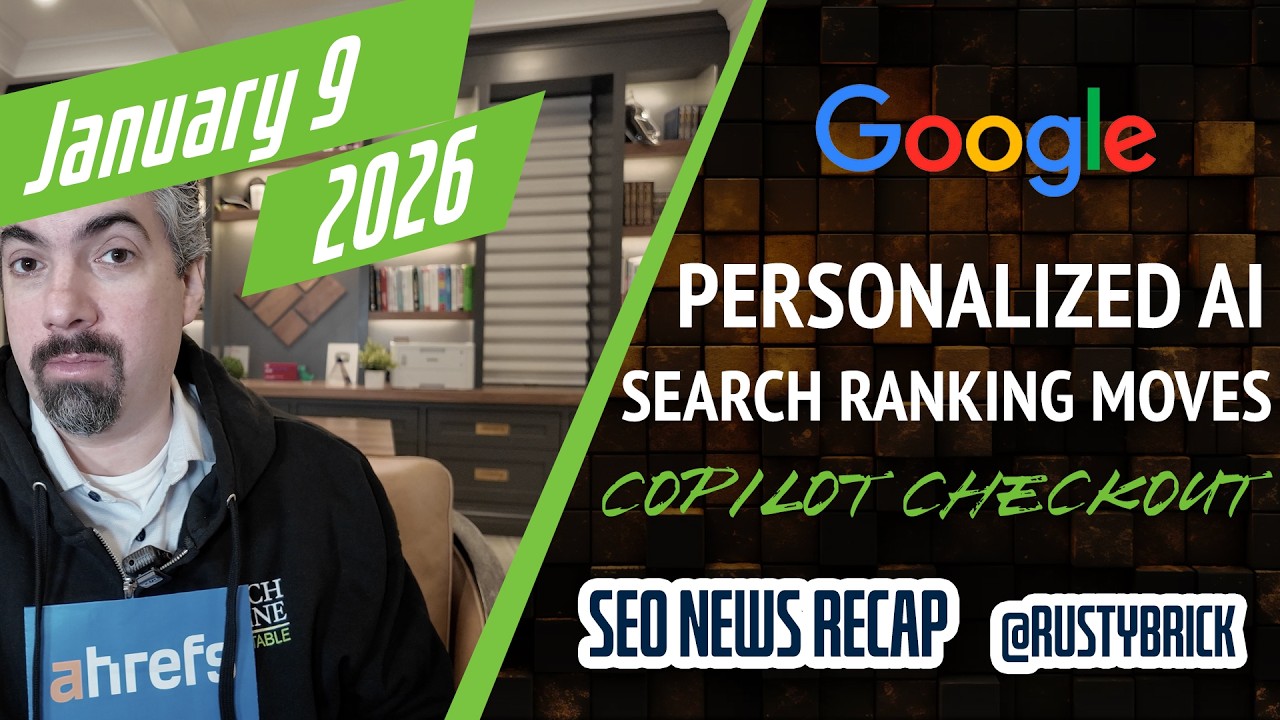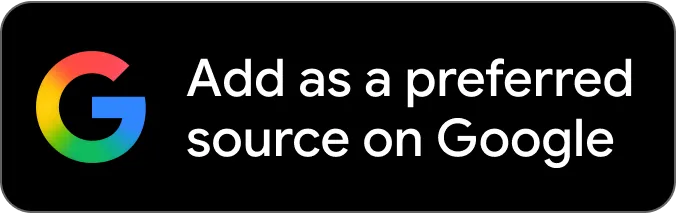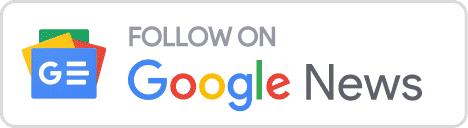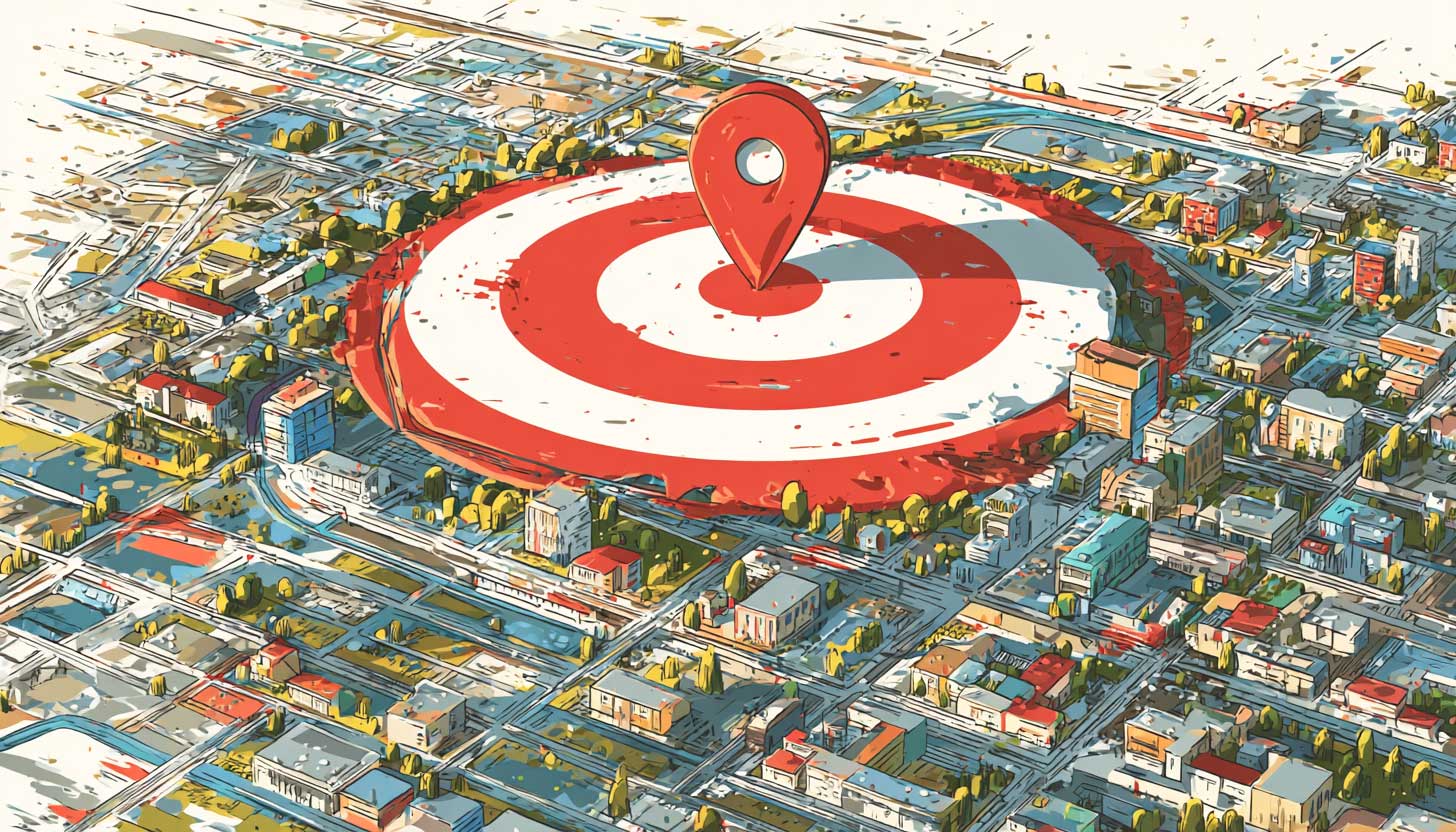
Google Ads now lets you search Google Maps for setting up your location assets for your ad campaigns. You can select up to 10 locations from Google Maps to link with your Ads account
This change was spotted by PPCGreg who humoursly uses the "other" Greg's office locations as an example within Google Ads. He wrote on X there is a "New (easier) way to add location assets (extensions) to your Google Ads campaigns - now you can search and select your business using Google Map."
Here is his screenshot:
He linked to this Google Ads help document that explains how to use it. It says:
If neither Google Business Profile nor Chain stores work for you, you can select up to 10 locations from Google Maps to link with your Ads account. These Google Maps locations must be yours, or they may be disapproved.
- Go to Location manager within the Tool menu, under the Shared library.
- Select the plus button, and choose "Our locations".
- Select Continue.
- You can enter the physical address or a key phrase to search your locations and your wish to link with your Ads account. You may repeat the process to add up to 10 locations.
- Select Continue.
No matter which location source you use when creating location assets, you can customize your locations further at the campaign or ad group level. You can choose to add all account-level locations, use just a subset of account-level locations using Location groups, or choose “No location asset” to keep the asset from showing for specific campaigns or ad groups.
Forum discussion at X.