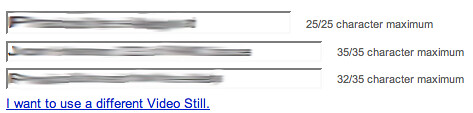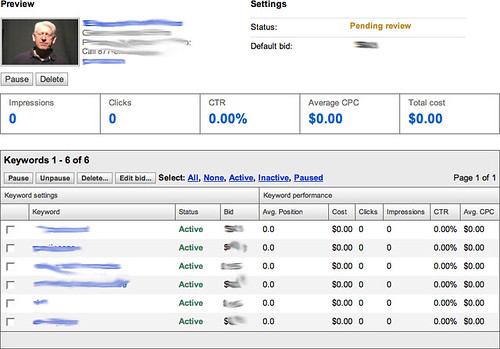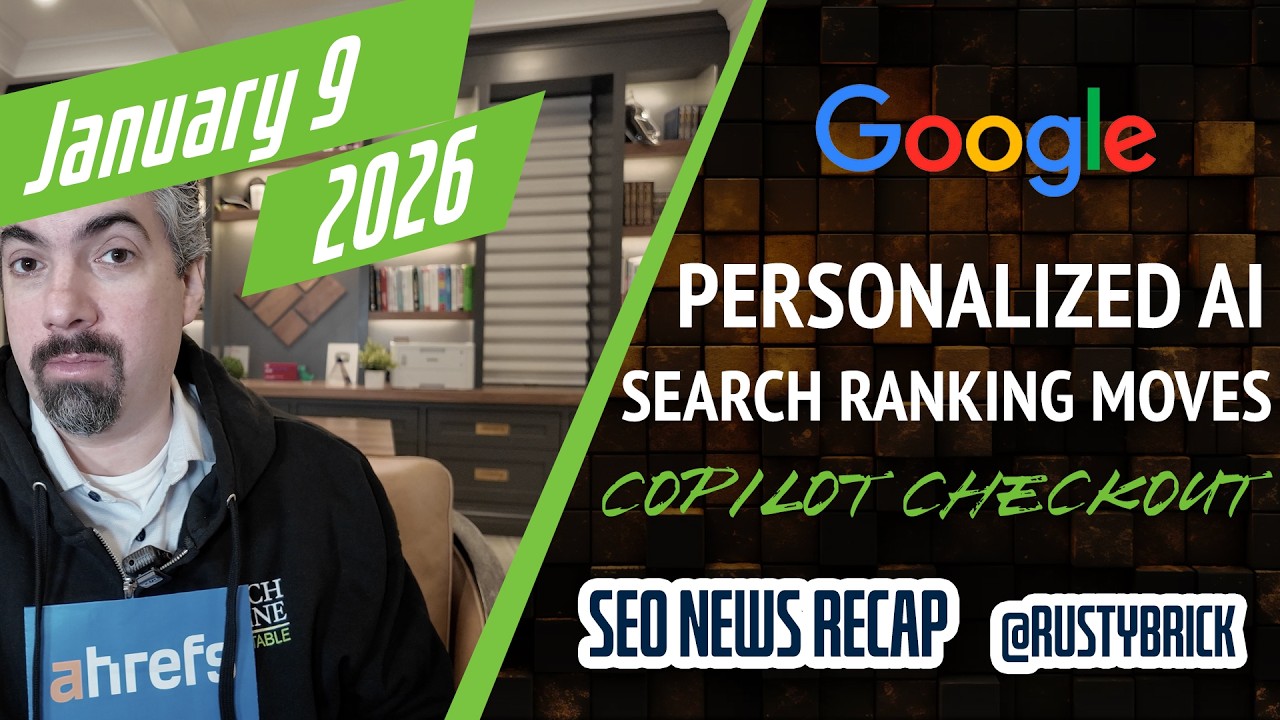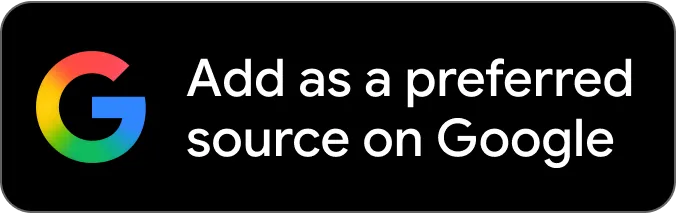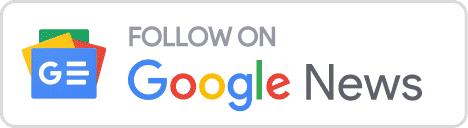In mid November I wrote about YouTube Sponsored Ads but back then it wasn't working for me. I recently had the opportunity to get a client up and running with YouTube ads, so I figured I walk you through the process.
(1) Login with under the account of the video owner and go to https://www.youtube.com/account.
(2) At the bottom, click on "Promote your Video with Sponsored Videos," which will take you to https://ads.youtube.com/.
(3) Click on the "Get Started" yellow button
(4) Select one of the videos you want to promote:
(5) Click "Next and I agree".
(6) Type in your ad copy (title with two line description). Then enter in keywords, followed by the daily budget and maximum bids.
(7) Then login using your AdWords or Google account or set up a new account.
(8) Review the ad, keywords, bids and geo-targeting and hit "Okay, Run my promotion!"
Note, MCC accounts do not work, hence why my first test did not work. But this campaign worked just fine. I am not waiting for the campaign to be reviewed and I should then be able to see data.
Here is what I see now in my dashboard:
Here is a detailed view of a specific campaign:
When I gather statistics, I may update this post.
Forum discussion at Search Engine Watch Forums.