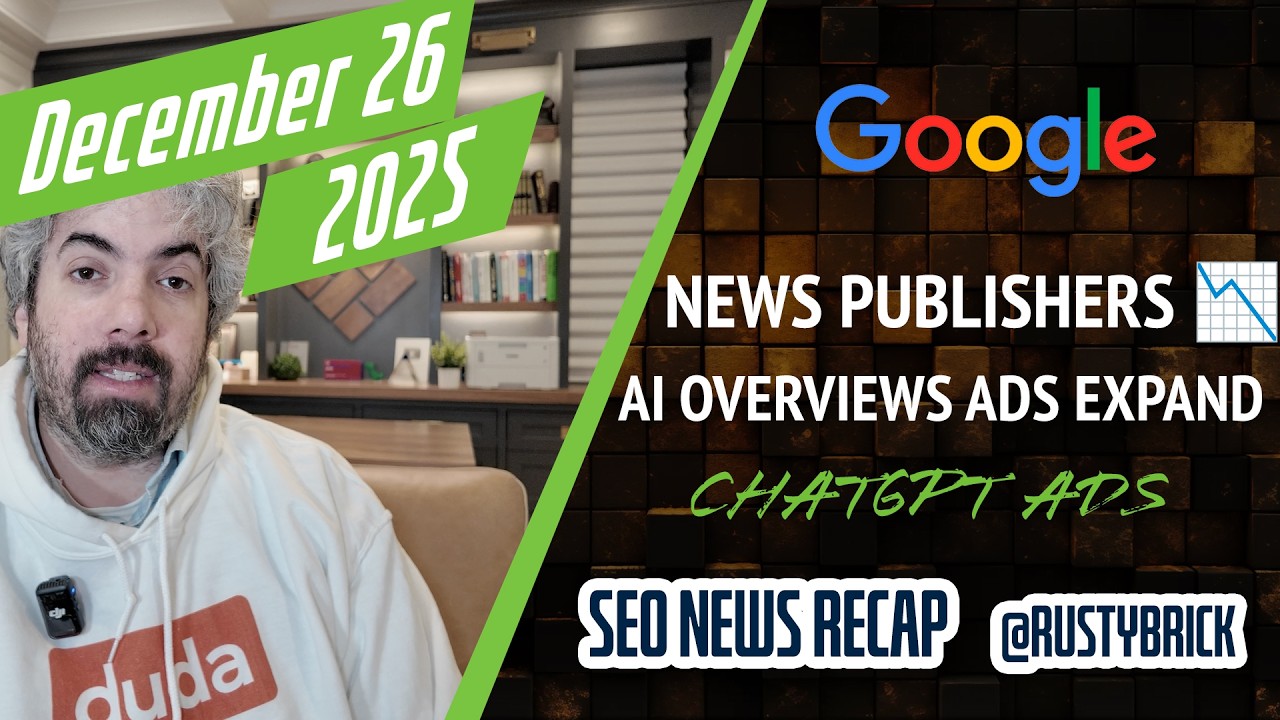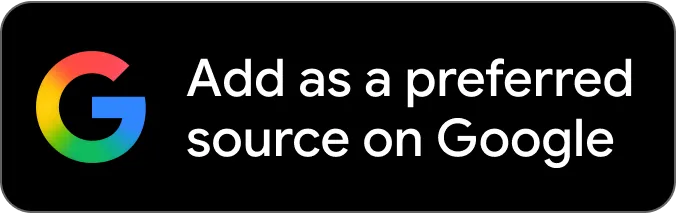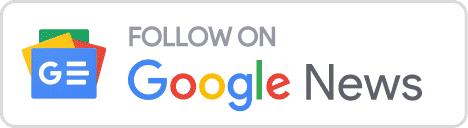Google brought back a fun feature in Google Maps that was not yet available in the new version of Google Maps - the ability to draw lines on Google Maps and figure out the distance of that drawing on the map.
Google brought back a fun feature in Google Maps that was not yet available in the new version of Google Maps - the ability to draw lines on Google Maps and figure out the distance of that drawing on the map.
Here is how it works:
- Open the new Google Maps.
- Right-click on your starting point.
- Click Measure distance.
- Click anywhere on the map to create a path you want to measure. Click to add additional measuring points.
- [Optional] Drag a point to move it, or click a point to remove it.
- Look on the map and under the search box for the total distance.
- When done, either click the “X” in the card under the search box or right-click on the map and select Clear measurement.

Give it a try, it works pretty well.
Forum discussion at Google+ and Google Maps Help.