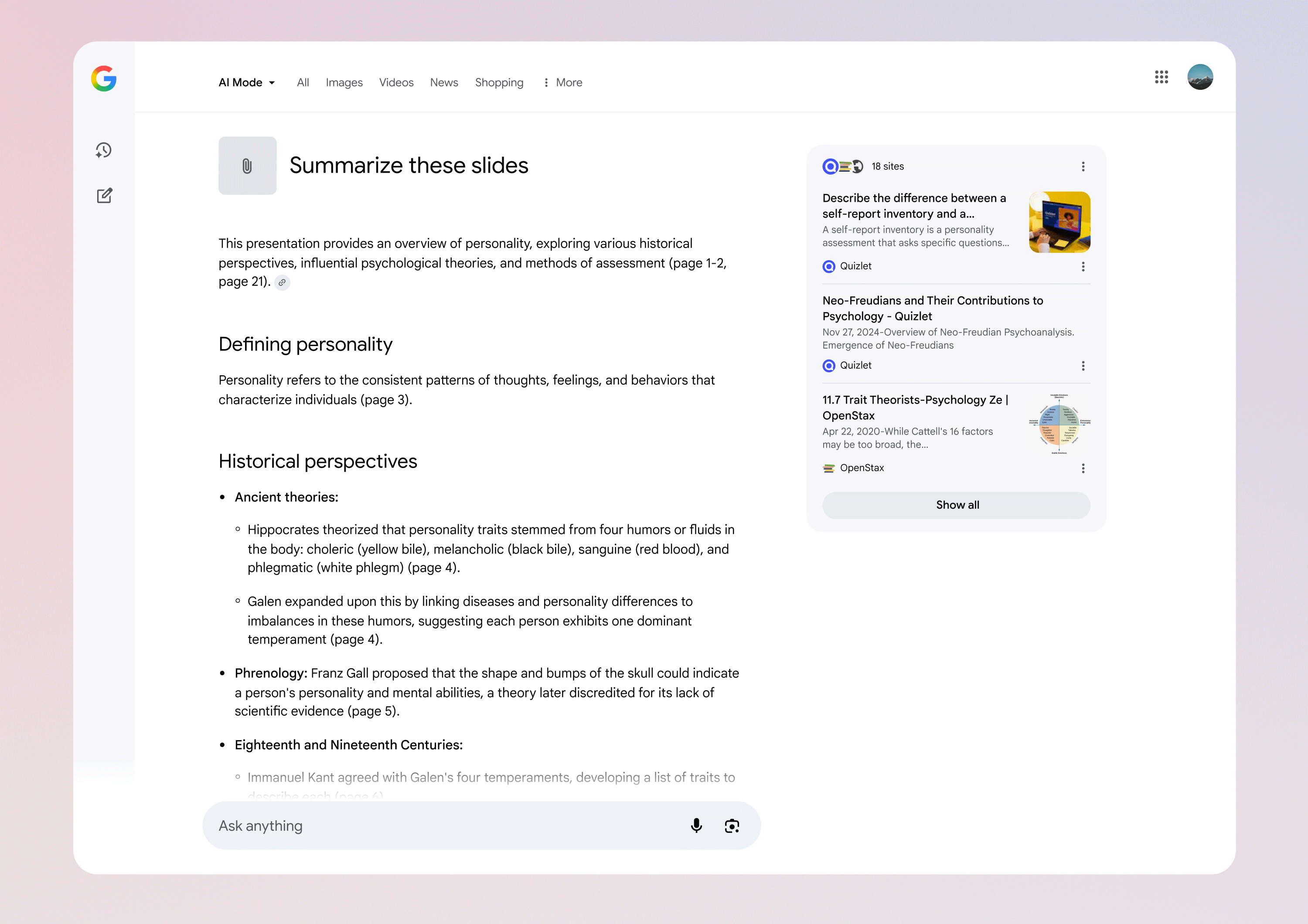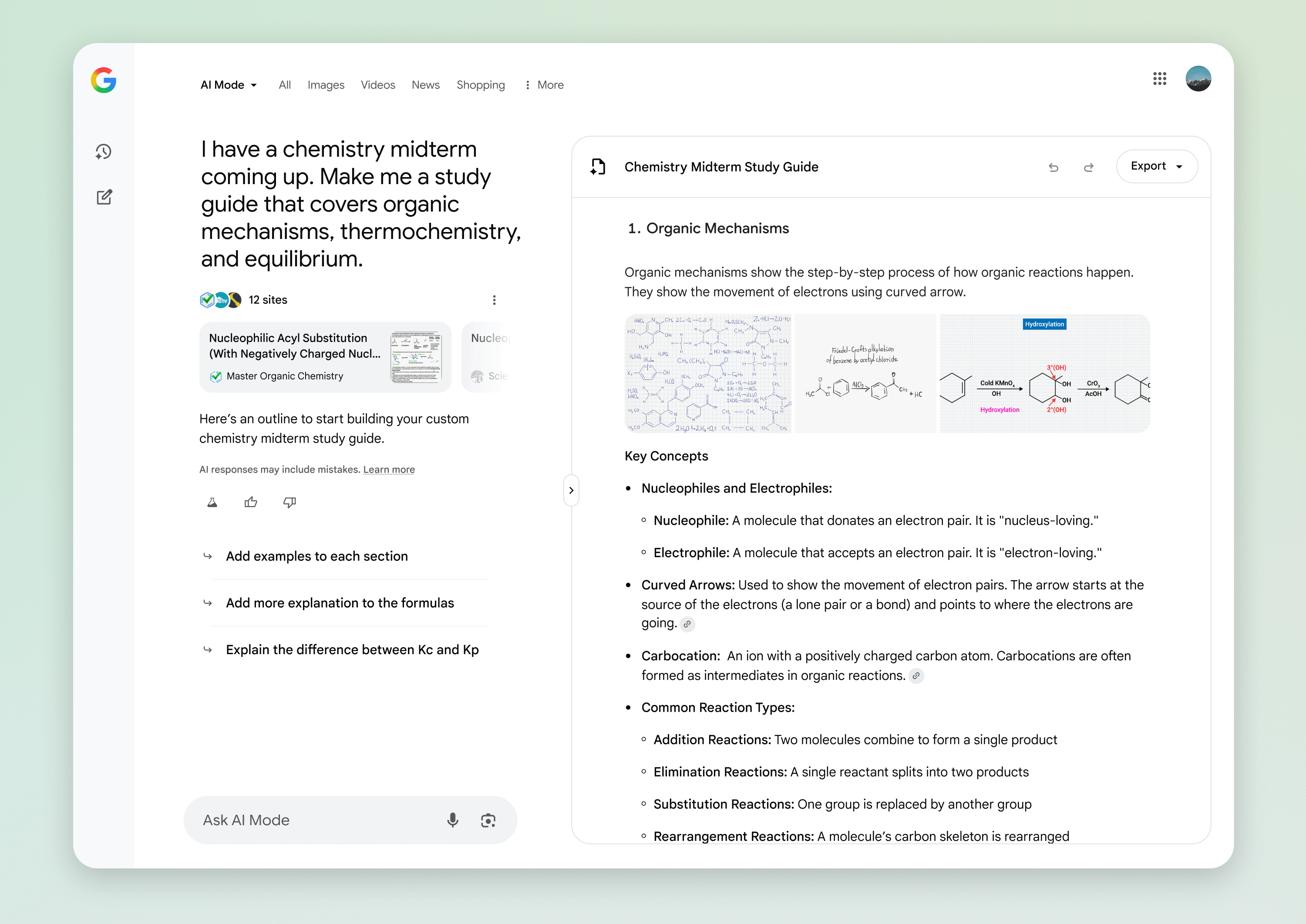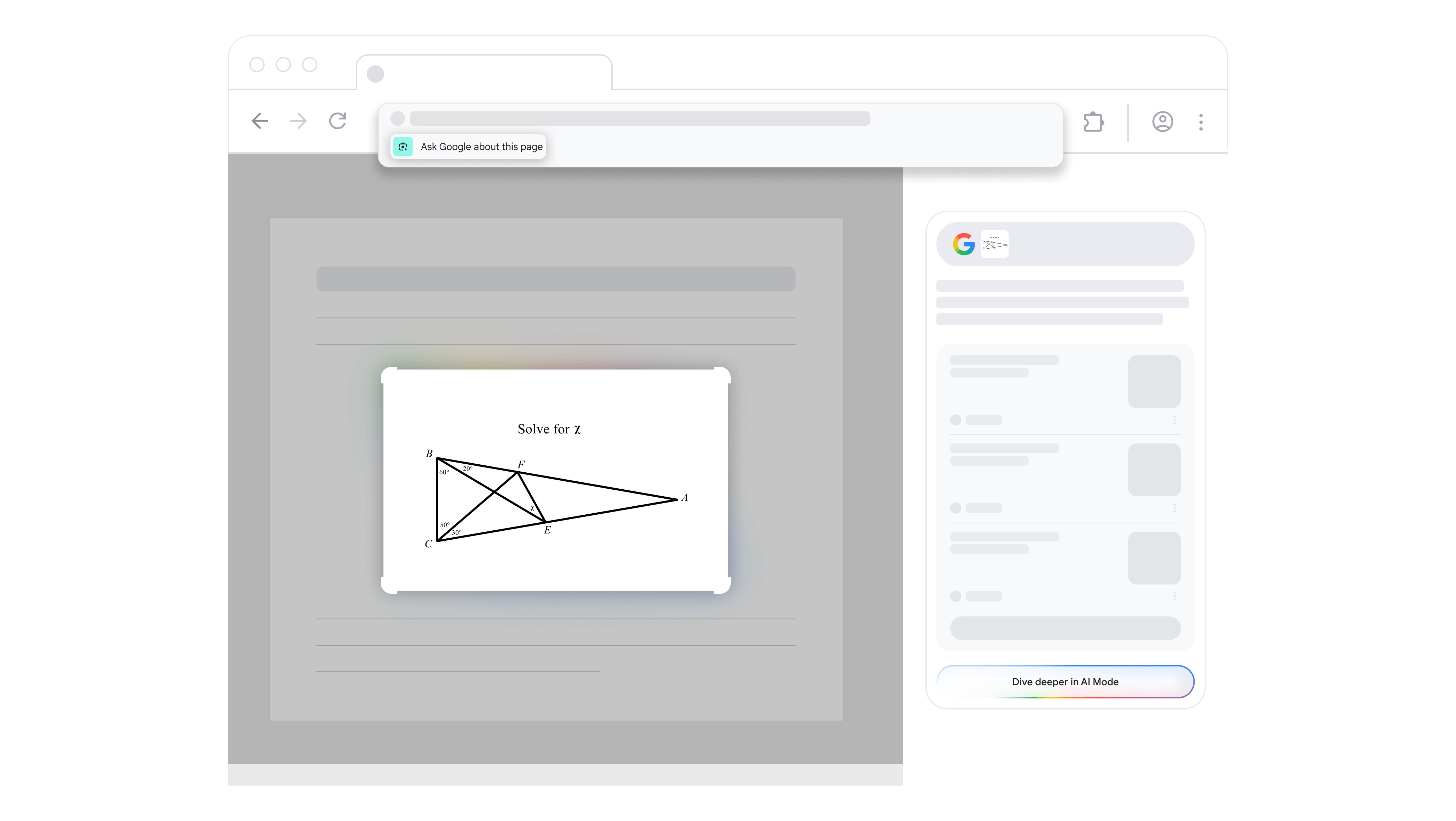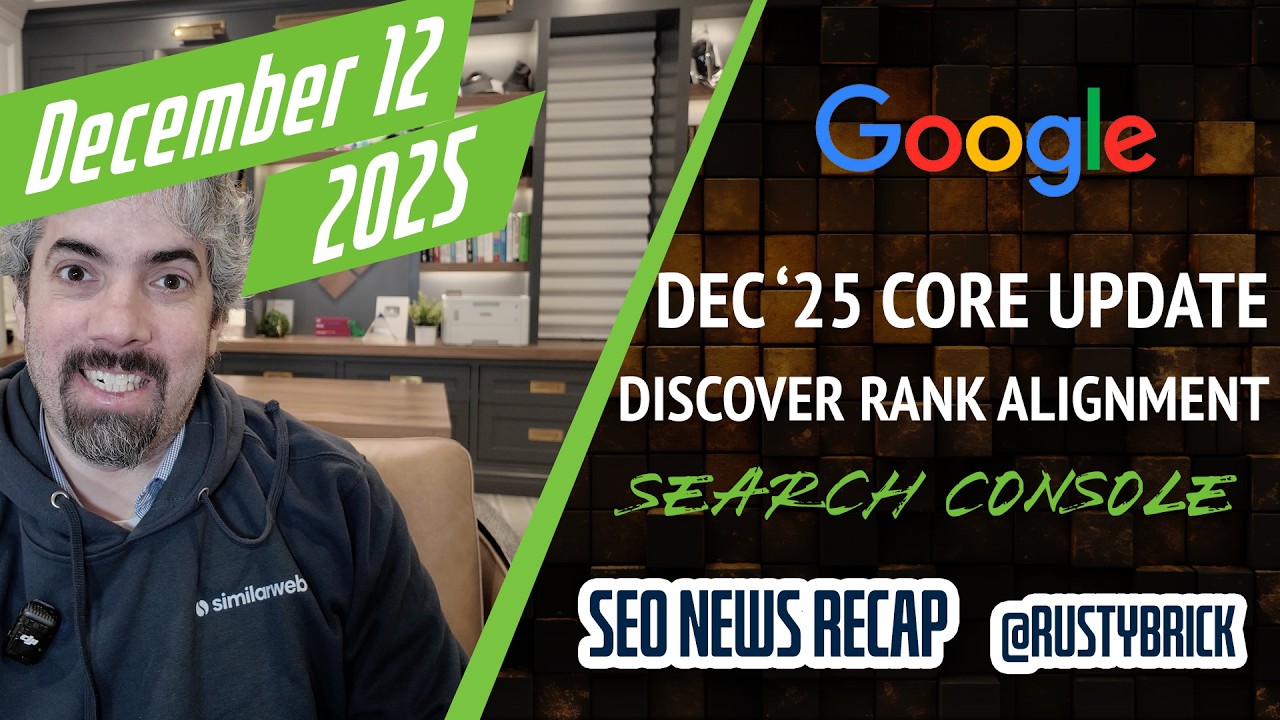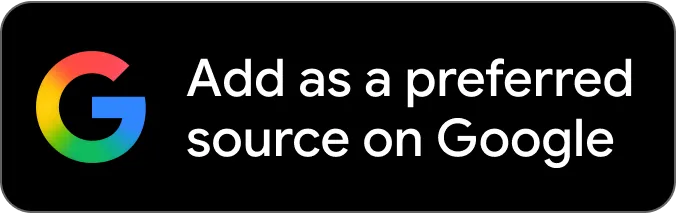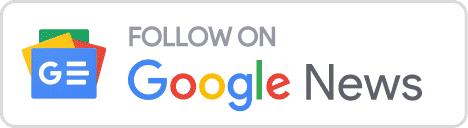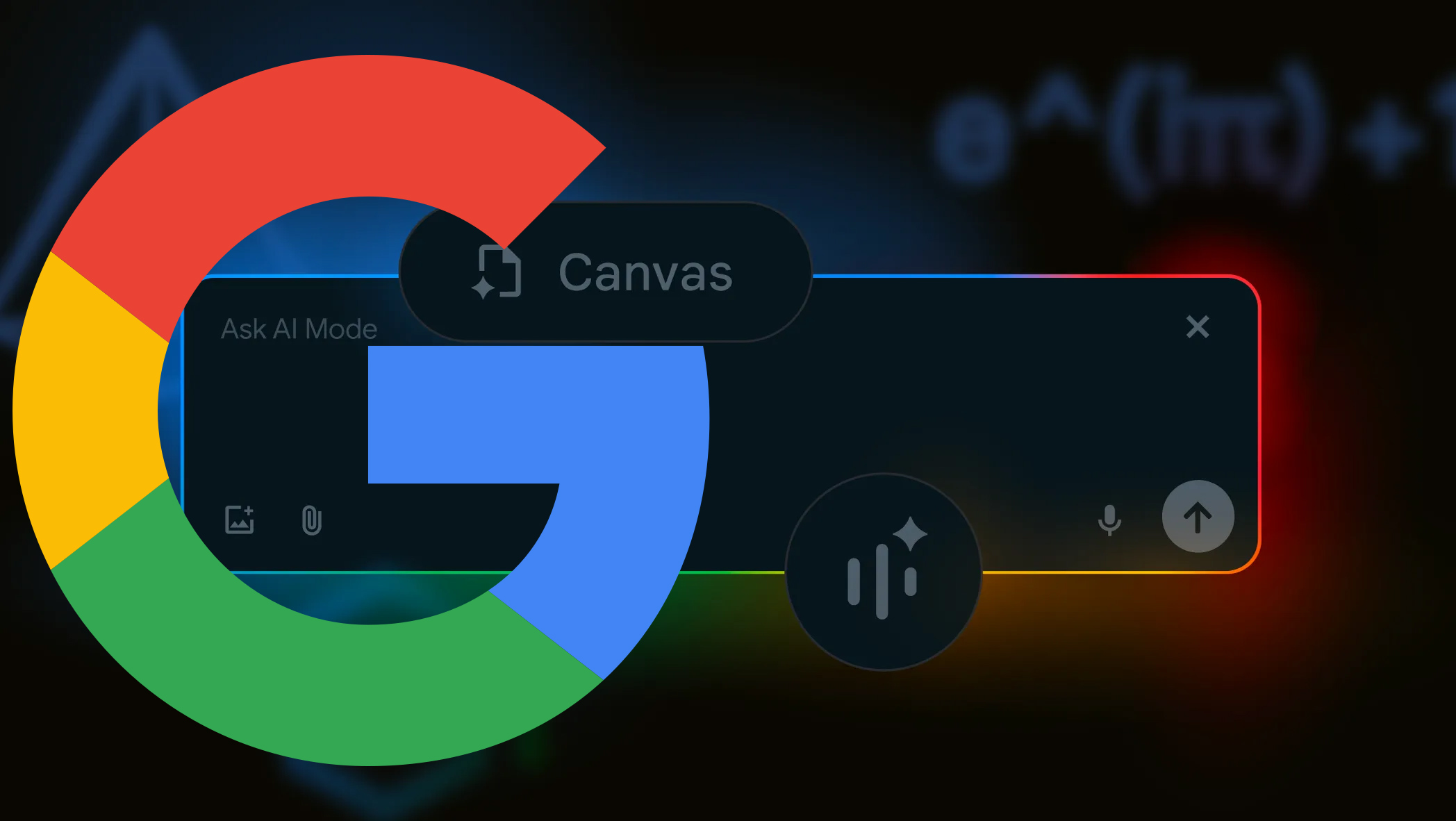
Google AI Mode added the ability to upload PDFs and images for your queries. Google also added a Canvas feature to help you plan things while you are asking AI Mode questions. Finally, Google upgraded Search while browsing to add in AI Mode.
This is all part of the announcements Google recently made, including Search Live with video.
(1) Upload images and PDFs: You can now upload images and soon PDFs, Google will add more filetypes in the future, when you ask AI Mode questions. Then Google AI Mode will analyze the file you upload and answer questions based on the file.
Google said, "in the coming weeks, we’re adding support for PDF uploads on desktop, so you can ask detailed questions about those documents and bring that context into your search." "AI Mode will analyze the contents of your file and cross-reference it with relevant information from the web to provide a helpful AI response, along with prominent links so you can dig deeper," Google added.
Here is what it looks like:
Here is a video of this in action:
(2) Canvas: Canvas in AI Mode makes it possible to build plans and organize information in a dynamic side panel that updates as you go. Google told me this is helpful for things like homework, or travel planning. You can refine the output until it meets your exact requirements, with information from the web or your own files.
With Canvas, you can build plans and organize information over multiple sessions in a dynamic side panel that updates as you go. For example, if you want to create a study plan for an upcoming test, just ask AI Mode, then tap on the “Create Canvas” button to get started.
This is coming in the following weeks for users enrolled in the AI Mode Labs experiment in the U.S. These users will begin to see Canvas on desktop browsers. Just look for the “Create Canvas” option that appears when you ask for help creating or planning something.
Here is what it looks like:
Here is a video of this in action:
(3) Search While Browsing with Google Lens: Lens in Chrome already lets you search what you see on your desktop browser. Starting this week, you’ll be able to ask follow-up questions through AI Mode, by clicking ‘AI Mode’ at the top of the Lens results or the ‘Dive deeper’ button at the bottom of the AI Overview.
This is within Lens with Chrome and here is the example Google provided:
Perhaps you’re looking at a geometry problem and want to better understand one of the diagrams. Click on “Ask Google about this page” from the address bar and select the diagram. You’ll get an AI Overview with a snapshot of key information directly in the side panel. And this week, you’ll be able to follow up with more questions through AI Mode, by selecting AI Mode at the top of the Lens search results or by clicking the “Dive deeper” button at the bottom of the AI Overview.
Here is what Robby Stein from Google posted on social:
2/6 File uploads in AI Mode make it easy to ask questions about your homework or course materials. On desktop, you’ll be able to upload images & PDFs – like lecture slides or class notes - to get a summary or go deeper with info from the web. pic.twitter.com/iIRxEd84Md
— Robby Stein (@rmstein) July 29, 2025
4/6 When you need to ask about something you see on the web, we’re launching a new way to access AI Mode through Lens in Chrome desktop. Search your screen with Lens to get an AI Overview with quick insights. And coming soon, you’ll be able tap “Dive deeper” to follow up in AI… pic.twitter.com/efhi7MGfmZ
— Robby Stein (@rmstein) July 29, 2025
6/6 To try out Search Live with video & Canvas, make sure you’ve opted into the AI Mode Labs experiment, where we introduce the most cutting-edge capabilities. https://t.co/jytkavcL38
— Robby Stein (@rmstein) July 29, 2025
Forum discussion at X.