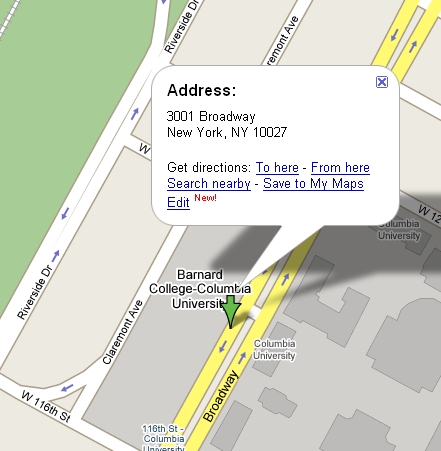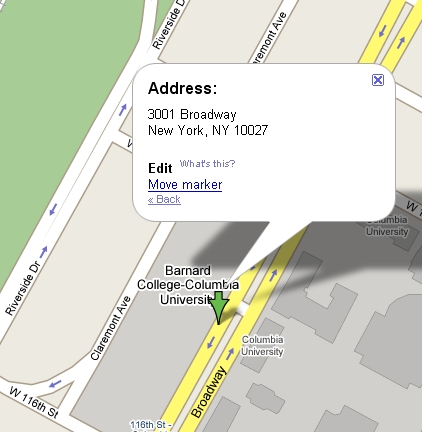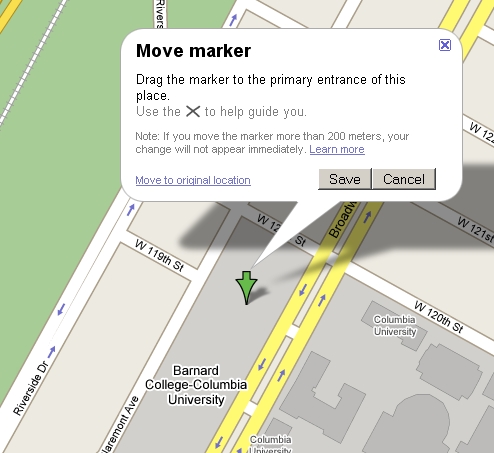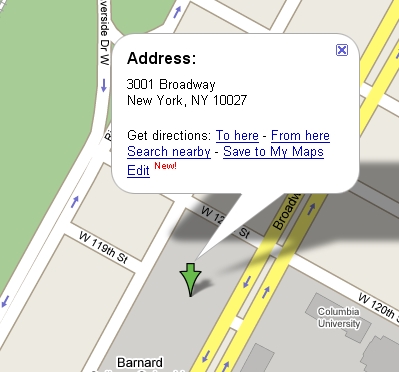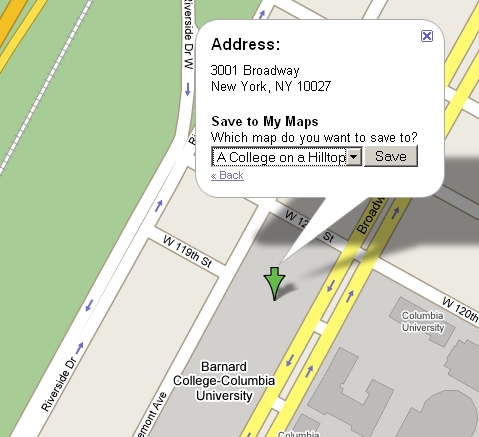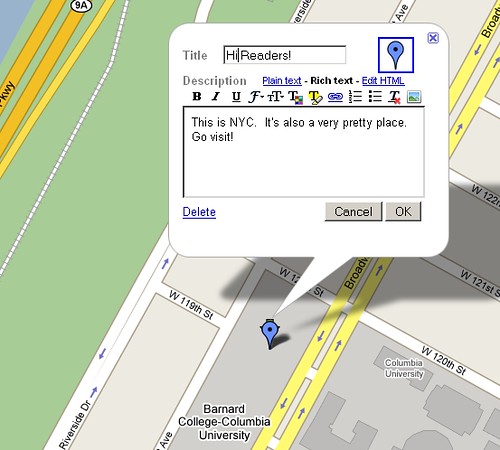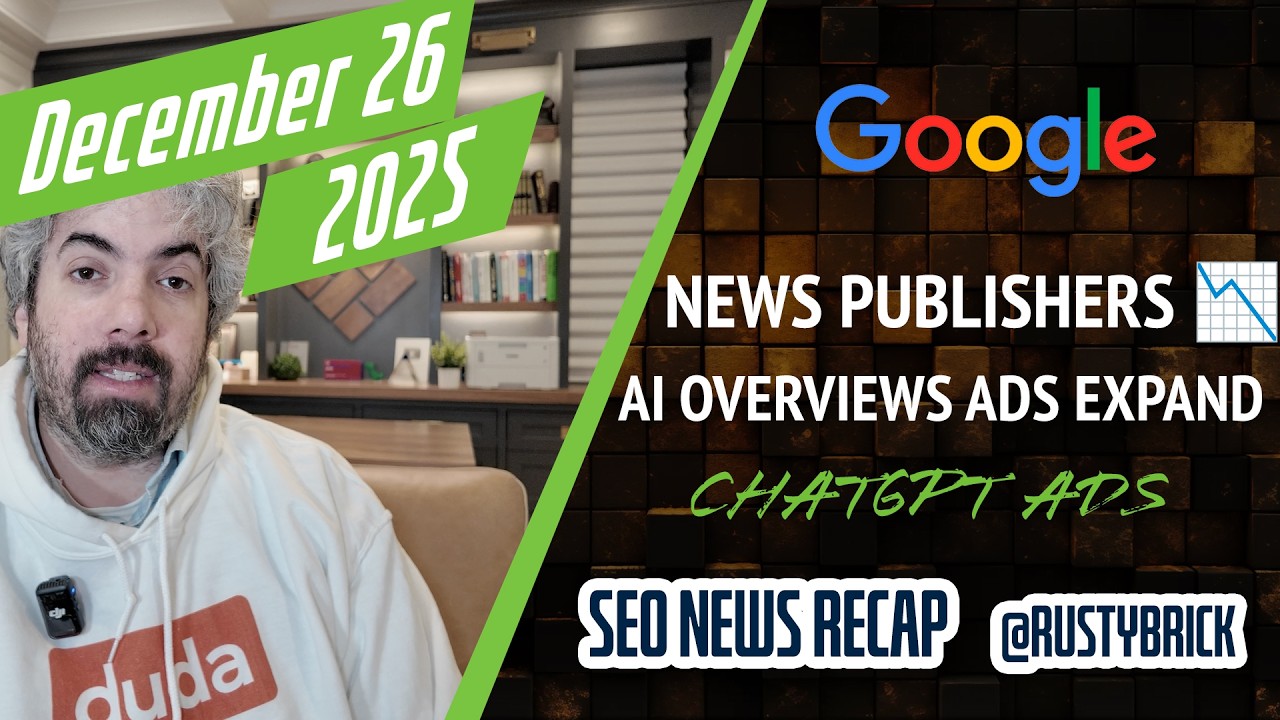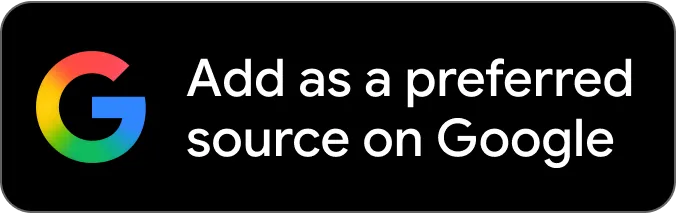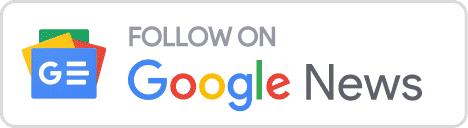Using Google's My Maps feature, you can now move the marker exactly where you want people to visit. This is especially useful for me because whenever I check my address on the map, it's about 2 blocks away. Now, I can show people exactly where they need to go. :)
Google has announced this feature on the Google LatLong blog but didn't quite walk you through it. That's where I come in.
Here's how you do it:
First, plot the address on Google's My Maps feature and click on "Edit."
Now click on "Move marker":
Here, you can drag the marker:
Now you see the newly placed marker. Save this to My Maps:
Choose the Map you want to save it to. You may have to create a new map if you haven't done so already, but that's easy since it's in the drop-down box:
Finally, save your map and give it a nice little description:
Now you can link to the revised map and see your new marker placed where you want it.
Pretty cool.
Forum discussion continues at Google Groups.