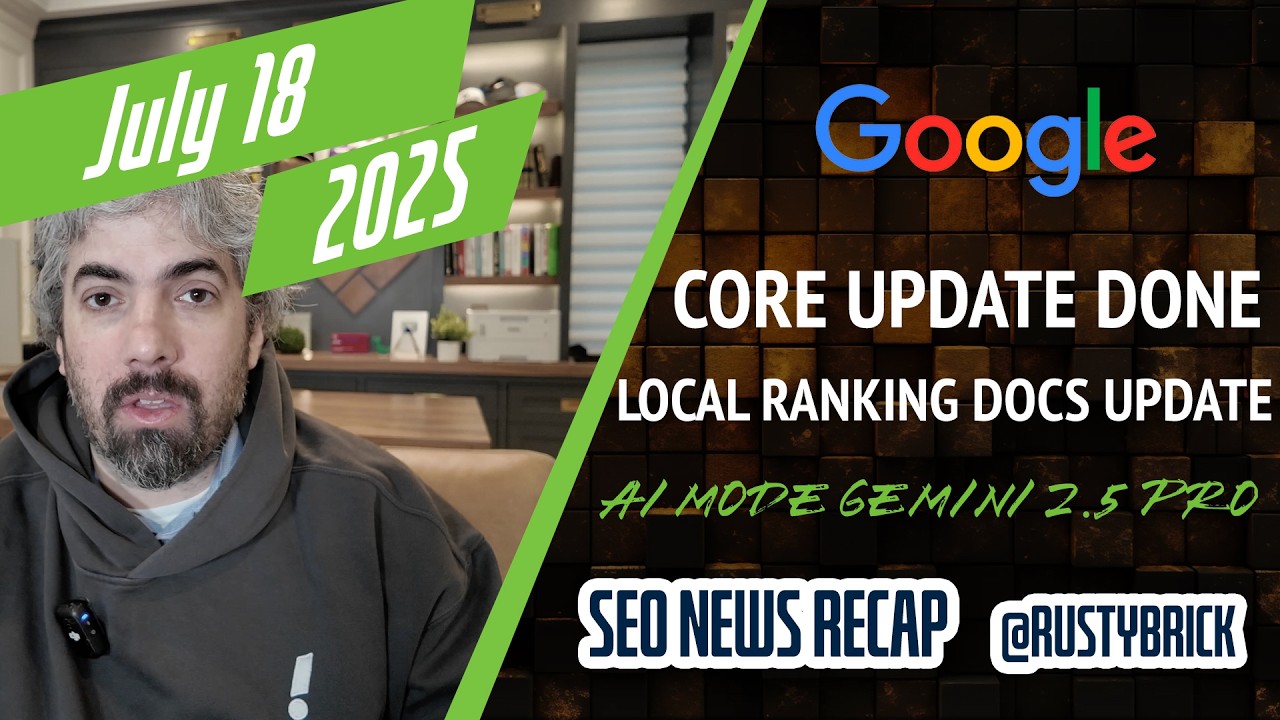Google announced on Google+ and Twitter that now you can add, edit or delete keywords within your AdWords campaigns directly in the Google AdWords mobile app on iOS or Android.
Here is a screen shot of the interface:

You can download the Google AdWords app on Android or iOS for free.
Here are instructions from their help docs:
Add keywords
- From the Overview screen, scroll down and tap Keywords.
- Tap the plus button
.
- Select a campaign, then an ad group for your new keyword.
- Tap + Add a keyword.
- Enter a word or phrase as your keyword, then choose the right keyword match type.
- Tap the checkmark
.
- Tap Save, or to continue adding keywords to the same ad group, tap + Add a keyword.
Edit keywords
- From the Overview screen, scroll down and tap Keywords.
- Tap the keyword you want to edit.
- From here, you can change the keyword or the match type.
Remove keywords
- From the Overview screen, scroll down and tap Keywords.
- Tap the the keyword you want to remove, then tap the trashcan
. You’ll be asked to confirm before the keyword is removed.
Get keyword ideas
- From the Overview screen, scroll down and tap Keywords.
- Tap the plus button
.
- Select a campaign, then an ad group for your new keyword.
- Tap Get keyword ideas.
- Enter a website or keyword related to your product or service.
- Select any keywords from the list that you want to adopt as your keywords.
- Tap Save, then tap Save again.
Forecast your keyword performance
- From the Overview screen, scroll down and tap Campaigns.
- Select a campaign. (Forecasting is only available for campaigns using manual CPC.)
- Scroll down and tap Keywords.
- Tap the plus button
, then select an ad group.
- Tap + Add a keyword.
- Enter a word or phrase as your keyword, then choose the match type.
- Tap the checkmark
.
- Tap See estimated impact. The results will tell you how the keywords you’re about to add might affect your campaign (impressions, clicks, and cost) next month.