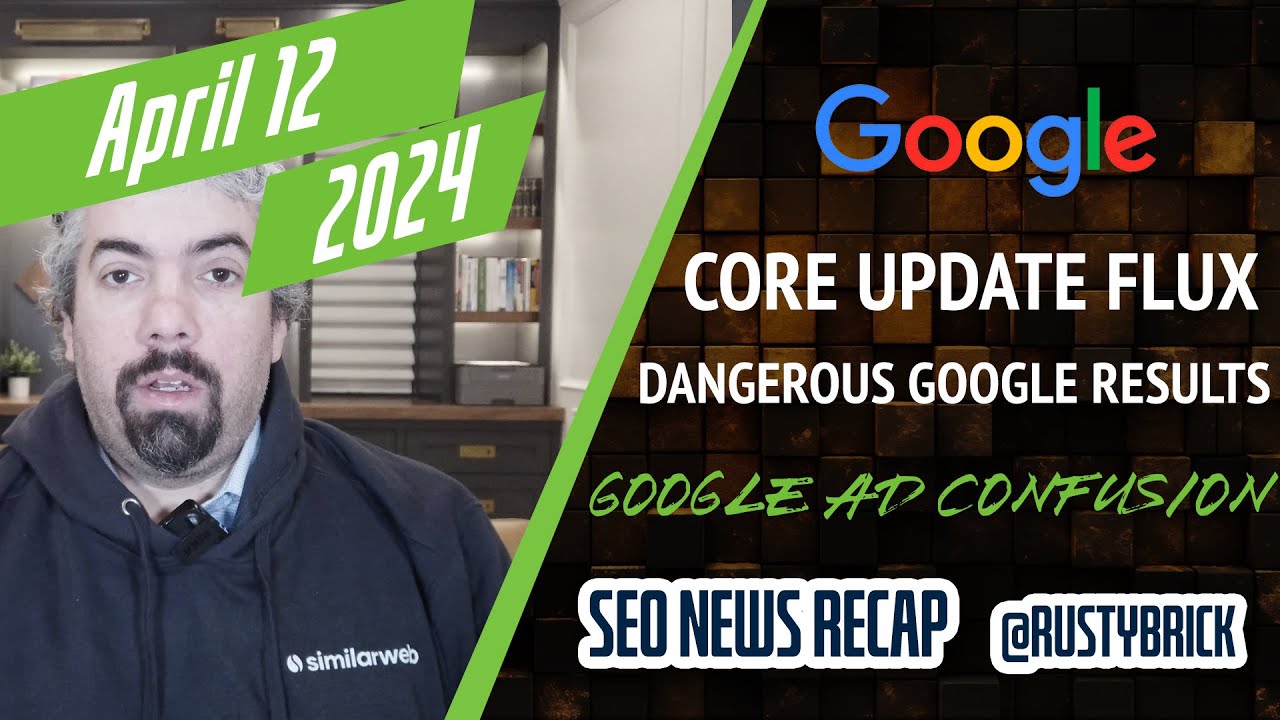A few weeks ago, Google restricted some users from obtaining full data from the Google Keyword Planner tool. Google said it was because of the abuse around it, but many don't think that is a good excuse.
Yesterday, Cassie from Google posted in the ongoing Google AdWords Help thread on this topic, where there is a huge number of complaints about this change, telling folks impacted by this change to use the forecasting tool instead. Cassie wrote, "we recommend taking advantage of the forecasting feature in Keyword Planner."
Here is what she said:
We recently made a change to Keyword Planner that shows search volume data ranges based on spend and how you use the tool. This change aims to prevent “bots” from submitting an overwhelming number of searches in Keyword Planner, which was slowing down the tool and occasionally causing errors that prevented people from using the tool. We’ve heard your feedback that this limited view of search volume makes it difficult to plan new Search Network campaigns. In these cases, we recommend taking advantage of the forecasting feature in Keyword Planner. While search volume gives you a sense of the market size, other settings such as bid, budget, device, and more, affect how much of this search volume a single advertiser can receive. Forecasts, on the other hand, let you customize these settings for a more comprehensive view of how keywords might perform.
She then goes on to explain how to use the feature:
- Sign in to your Adwords account at http://adwords.google.com/KeywordPlanner
- Click Search for new keywords using a phrase, website or category and enter or paste keywords related to your business or service
- Click Get ideas
- Find the keywords relevant to your business and click Add to plan on the right
- Click Review plan on the right to see forecasts for the keywords in your plan
- From here, you can enter different bids and budgets and see detailed forecasts for your keywords, including impressions, clicks, and cost
- You can also view forecasts by location or device to see how bid multipliers affect performance, or enter your expected conversion rates and values to maximize your return
- To remove keywords and update your forecast, click the Keyword tab, check the boxes next to the keywords you’d like to remove, then select Selected from the “Delete keywords” section of the Edit drop-down
- If your forecasts don’t reflect your click or cost goals, select Back to search from the top right to find more keywords and add them to your plan
- Once you’re happy with your plan, you can download your forecasts or save the plan to your account
Ginny Marvin at Search Engine Land put together a step by step guide on how to do this.
Honestly, I am not sure if this will make folks happy - time will tell.
Forum discussion at Google AdWords Help.